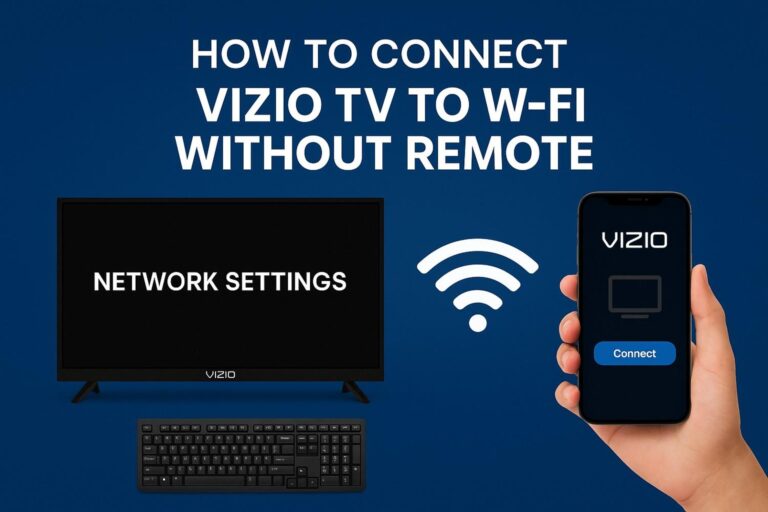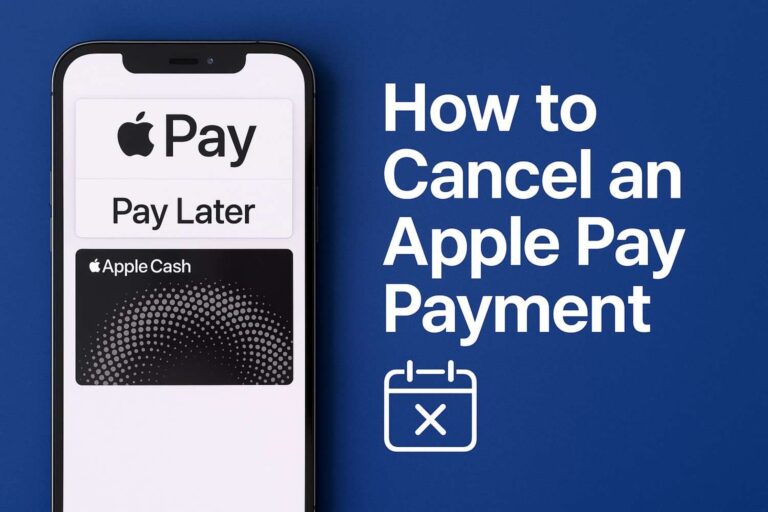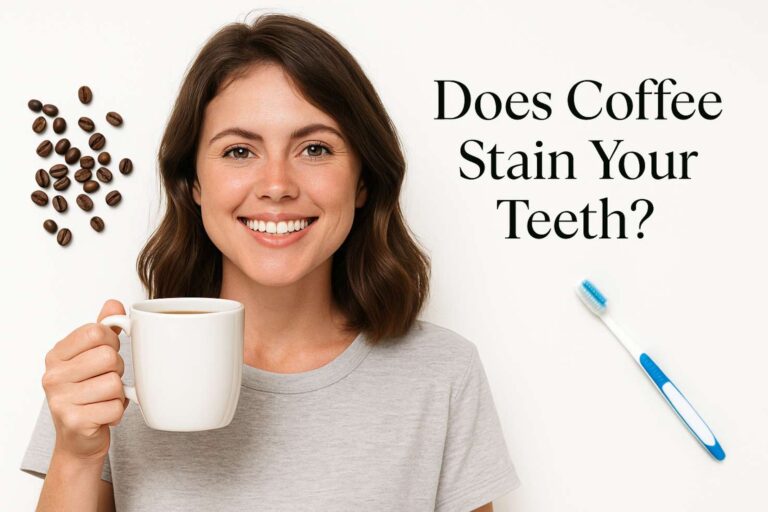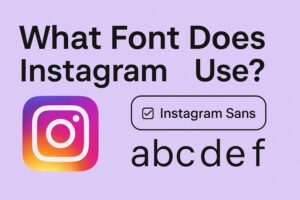If you’ve ever settled down to watch your favorite show only to see your Firestick remote blinking orange, you’re not alone. I’ve run into this myself, add the fire stick to your device and the good news is, it’s rarely serious. That orange light usually means your remote is just trying (and failing) to reconnect with your Fire TV device.
In this guide, I’ll break down exactly what that blinking orange light means, how to fix it step-by-step, and when it’s time to contact Amazon support. By the end, you’ll know how to get your remote paired, responsive, and ready to stream again.
What Does the Firestick Remote Blinking Orange Light Mean?
When your Firestick remote blinks orange, it’s in discovery mode. This means it’s unpaired and actively trying to connect to your Fire TV device.
Here are the most common reasons this happens:
- You replaced or removed the batteries recently.
- The Fire TV device was unplugged or restarted.
- The remote lost its Bluetooth connection due to distance or interference.
- A software glitch interrupted pairing.
- Plug in the firestick into the TV and wait till the you see a message on the screen saying that the TV is unable to detect the remote
Essentially, your remote is saying, “Hey, where’s my Fire TV?”
How to Fix Firestick Remote Blinking Orange
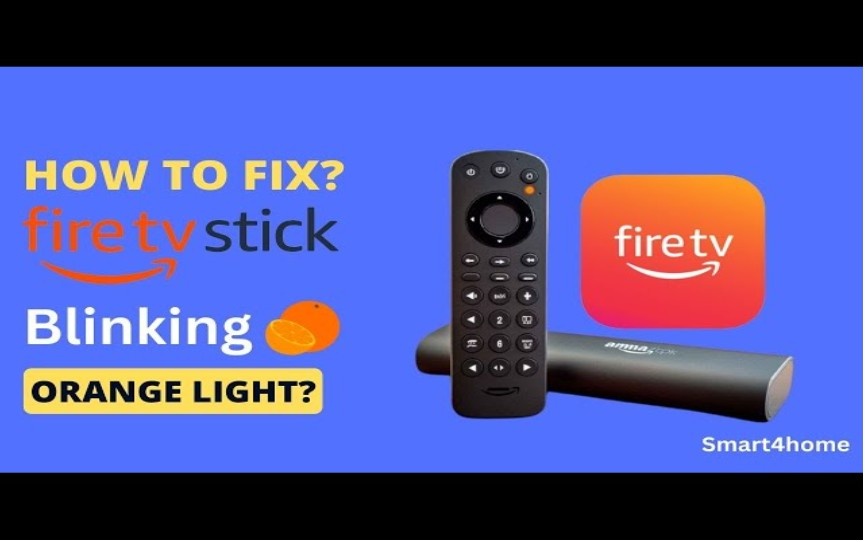
Image source: YouTube
Let’s start with the simplest and most effective fix: re-pairing your remote. In many cases, this solves the problem immediately.
Step 1: Restart Both the Remote and Fire TV
- Unplug your Fire TV Stick or Fire TV Cube from the power source.
- Remove the batteries from your remote.
- Wait for about 60 seconds.
- Plug the Fire TV device back in and wait for the home screen to load.
- Reinsert the batteries into your remote.
Now, you’re ready to pair it again.
Step 2: Re-Pair the Remote
- On the Fire TV home screen, press and hold the Home button on your remote for at least 10 seconds.
- The LED on the remote should flash, signaling it’s trying to pair.
- Once paired, the blinking orange light will stop, and you’ll see an on-screen confirmation message.
If this works, your remote is good to go. If not, let’s move on to some additional fixes.
Alternative Fixes When the Remote Won’t Pair
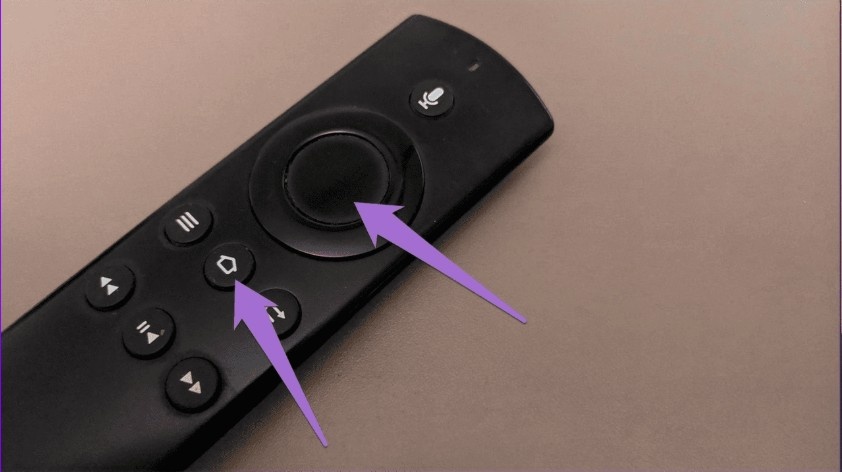
Image source: Guiding Tech
Sometimes, a simple re-pairing isn’t enough. Here are a few advanced options to try.
1. Use the Fire TV Mobile App to Pair Your Remote
If your physical remote remains unresponsive, your smartphone can save the day.
- Download the Amazon Fire TV app from the App Store or Google Play Store.
- Make sure your phone and Fire TV are connected to the same Wi-Fi network.
- Open the app, select your device, and use your phone as a temporary remote.
- Navigate to Settings → Controllers & Bluetooth Devices → Amazon Fire TV Remotes → Add New Remote
- Follow the on-screen prompts to re-pair your original remote.
This method works especially well if your physical remote’s buttons are laggy or non-responsive.
2. Perform a Factory Reset on the Remote
If your remote still won’t cooperate, a factory reset can clear any software issues.
Here’s how to do it safely:
- Unplug your Fire TV from its power source.
- Press and hold the Back, Menu (three lines), and Left navigation circle buttons simultaneously for 10–15 seconds.
- Release the buttons and remove the batteries.
- Plug your Fire TV back in and wait for the home screen to appear.
- Reinsert the batteries, then press and hold the Home button for 10 seconds to re-pair.
This resets the remote to its default state—like starting fresh.
3. Check for Signal Interference
Firestick remotes use Bluetooth, not infrared, which means obstacles or signals nearby can interfere with pairing.
Try these tips:
- Move your Fire TV device away from routers, microwaves, and baby monitors.
- Keep your remote within 10 feet (3 meters) of the Fire TV device.
- Replace the batteries with a new pair of high-quality alkaline batteries.
A small distance or interference issue can often be the hidden cause of the blinking orange light.
Quick Comparison: Troubleshooting Options

Image source: AirBeamTV
| Troubleshooting Method | When to Use It | Expected Result | Difficulty |
| Restart and re-pair | After replacing batteries or restarting Fire TV | Remote reconnects; orange light stops | Easy |
| Use Fire TV App | Remote unresponsive | Remote re-paired using mobile app | Easy |
| Factory reset remote | Persistent blinking or lag | Remote resets to default and reconnects | Moderate |
| Check for interference | Weak signal or random disconnects | Stronger connection; no blinking | Easy |
| Contact Amazon support | Hardware failure | Replacement or advanced troubleshooting | Moderate |
This table gives you a quick overview of what to try and when. Start from the top—the simplest methods often fix the issue right away.
When to Contact Amazon Support
If you’ve tried all of the above and your Firestick remote is still blinking orange, the problem could be hardware-related. Contact Amazon Customer Service for additional support.
You may qualify for a replacement remote if yours is under warranty. When contacting support, mention the steps you’ve already tried—this speeds up the troubleshooting process.
Pro Tips to Prevent the Firestick Remote Blinking Orange Issue

Image source: Home Theater Review
Once your remote is working again, here are a few ways to keep it that way:
- Use quality batteries and replace them every few months.
- Keep your Fire TV device visible—avoid placing it behind your TV where signals weaken.
- Update your Fire TV software regularly to fix pairing or connectivity bugs.
- Avoid using multiple Bluetooth devices nearby that may cause interference.
These small habits can prevent future pairing headaches.
Frequently Asked Questions
1. Why is my Firestick remote blinking orange even after pairing?
If the orange light continues after pairing, the connection might still be unstable. Try moving closer to the Fire TV device or replacing the batteries. You can also restart both devices to refresh the connection.
2. Can low batteries cause the Firestick remote to blink orange?
Yes. Weak or nearly drained batteries can interrupt the Bluetooth connection. Replacing them often resolves the blinking issue immediately.
3. Does the orange light mean my remote is broken?
Not necessarily. It’s usually a pairing issue, not a hardware fault. Only after trying all troubleshooting steps without success should you suspect a defective remote.
4. Can I pair multiple remotes to one Fire TV?
Yes. Go to Settings → Controllers & Bluetooth Devices → Amazon Fire TV Remotes → Add New Remote to add additional remotes.
5. How do I reset my Fire TV without the remote?
Use the Fire TV mobile app as a virtual remote to navigate to the settings and perform a reset or to pair your physical remote again.
Final Thoughts: Getting Your Firestick Remote Back in Sync
Seeing your Firestick remote blinking orange might seem frustrating at first, but it’s almost always fixable. In most cases, re-pairing the remote or restarting your device solves the problem within minutes.
If that doesn’t work, using the mobile app or performing a factory reset nearly always gets things back on track. And when all else fails, Amazon’s support team can help with a replacement or more advanced troubleshooting.
Keeping your remote properly powered, within range, and free from interference will make those orange blinks a rare occurrence—and keep your streaming sessions smooth and stress-free.