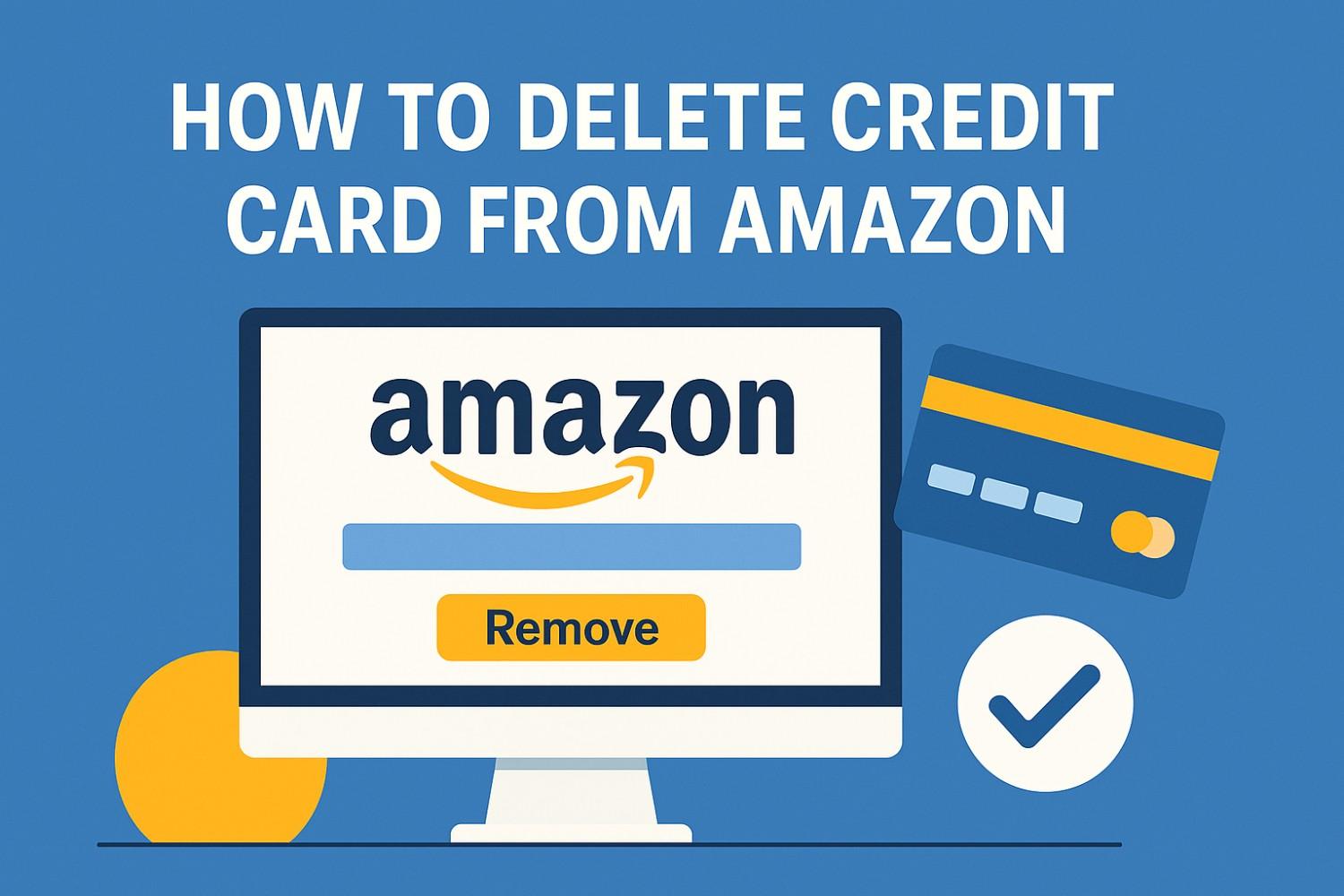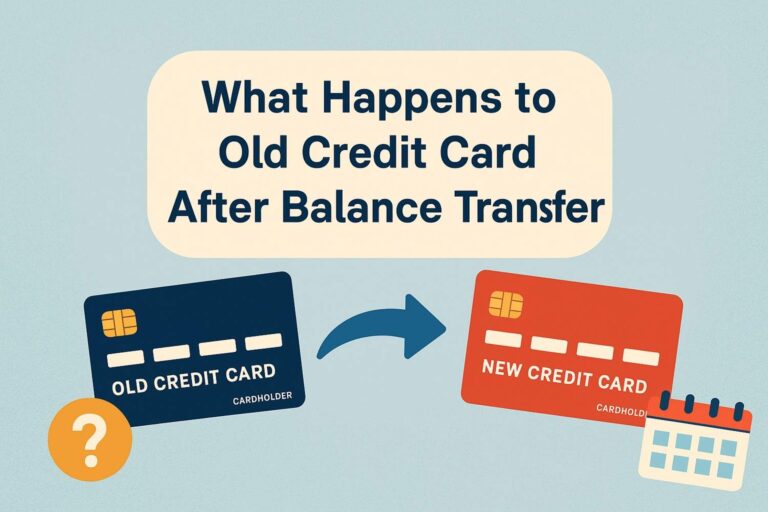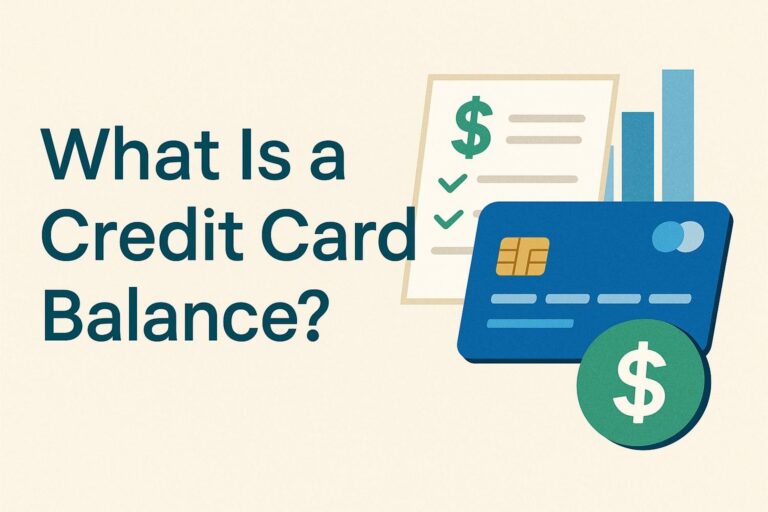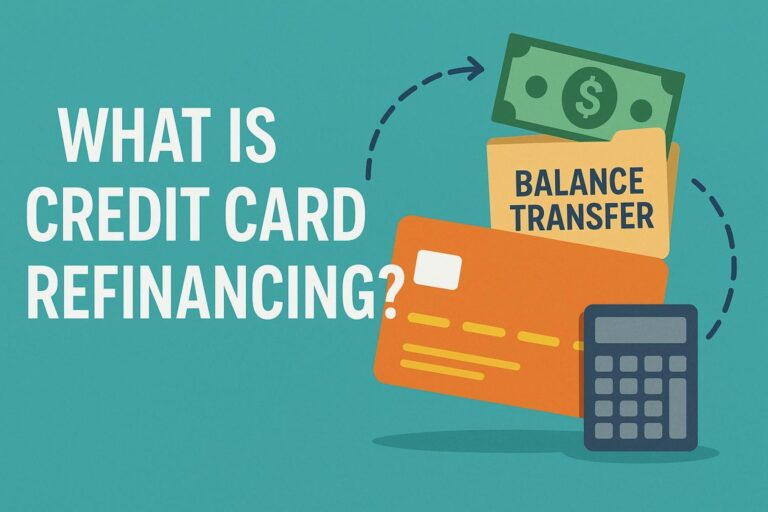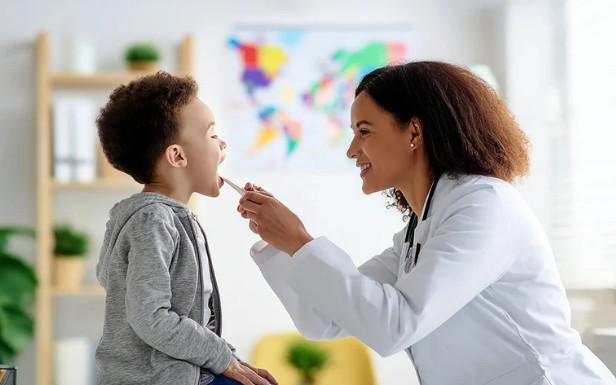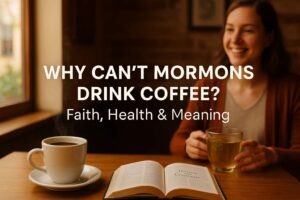If you want to know how to delete credit card from Amazon, you’re in the right place. Whether you’re replacing an expired card, tightening account security, or cleaning up old payment options, the steps are quick—on both desktop and the mobile app. I’ve compiled the current best practices from Amazon’s official help docs and top-ranking how-to guides so you don’t have to hunt around.
What should you check before you remove a card on Amazon?
Before you hit “Remove,” make sure that card isn’t tied to anything that could block deletion. Amazon recommends removing a card from Your Payments/Wallet and setting a different default if needed. If a card is set as your default payment method or attached to open orders, subscriptions, or Prime billing, switch the default first, then remove the card. This avoids failed renewals or order issues.
I also do a quick pass through my subscriptions (like Subscribe & Save or Prime) to confirm they use a different card. After that, the removal takes seconds.

How do you delete a credit card from Amazon on desktop (web)?
- Sign in at Amazon and open Accounts & Lists → Your Account → Your Payments (sometimes labeled Payment options or Wallet).
- In Your Payments, select the card you want to remove.
- Click Remove from wallet (or Remove/Delete) and confirm.
That’s it—the card disappears from your saved payment methods.
Tip: If the Remove option is grayed out, set a different Default purchase method first, then try again.
How do you delete a credit card from Amazon in the mobile app (iPhone/Android)?
- Open the Amazon app and sign in.
- Tap the profile/“Account” icon → Your Account → Your Payments (or Manage payment options).
- Choose the card → tap Remove (or Delete) → Confirm.
This mirrors the desktop flow, just under the Account tab.
If you still see the card after removal, force-close and relaunch the app, or check again on desktop. (A quick refresh often updates the Wallet view.)
How do you switch the default payment method so you can remove the old card?
If Amazon won’t let you delete a card because it’s default, change the default first:
- Go to Your Payments → Default Purchase Settings/Your purchase preferences → choose another card → Make default.
- Return to Your Payments, select the old card, and hit Remove from wallet.
This sequence works for Prime renewals and general purchases alike. After you set a new default, removing the old card should be available immediately.
Can you remove cards linked to Amazon Pay or regional Amazon sites?
Yes—Amazon Pay uses the same payment methods as your main Amazon account. Amazon Pay’s help center instructs you to delete cards on Amazon.com (or your regional Amazon site) under Your Account → Payment options/Your Payments. The change carries over to Amazon Pay.
If you shop on a regional site (e.g., Amazon.in, Amazon.co.uk), the path names may vary slightly (Payment options, Your Payments, or Wallet), but the remove/confirm flow is the same.

Troubleshooting: why can’t I remove my card?
- It’s the default card for purchases, Prime, or a subscription → set a different default first, then remove.
- Open order in progress → wait for the order to complete or switch the payment method on that order, then try again. (Amazon’s Help implies removal is blocked if the card is in active use.)
- App UI didn’t update → refresh the app or check on desktop Your Payments. Third-party tutorials note cache/device hiccups can delay the change visually.
Quick How-To
Desktop: Accounts & Lists → Your Account → Your Payments/Payment options → select card → Remove from wallet → Confirm.
Mobile app: Account icon → Your Account → Your Payments/Manage payment options → select card → Remove → Confirm.
If blocked, set a new Default first under Default Purchase Settings/Your purchase preferences, then remove.
Frequently Asked Questions
1. Does removing a card cancel Prime or Subscribe & Save?
No. Removing a card doesn’t cancel memberships or subscriptions; it just removes that payment method. You must set another valid default payment method to avoid renewal failures or subscription interruptions.
2. Can I delete every card from my Amazon account?
You can, but Amazon expects a valid payment method for purchases and renewals. If you remove all cards, add a new one before your next order or renewal to prevent declined payments. (Amazon’s Wallet flow supports removal but encourages setting a default.)
3. Where do I remove cards for Amazon Pay?
In the same place: Your Account → Your Payments/Payment options on your Amazon site. Amazon Pay specifically points shoppers to delete payment methods on Amazon.com (or your local Amazon site).
4. How do I do this on the Amazon app?
Open the app → Account → Your Account → Your Payments/Manage payment options → tap the card → Remove/Delete → Confirm. If you don’t see the update, refresh or check on desktop.
Bottom line: what’s the fastest way to how to delete credit card from Amazon successfully?
If you’re wondering how to delete credit card from Amazon without running into those pesky “can’t remove” alerts, the key is preparation. Always start by checking whether that card is your default payment method for purchases, Prime renewals, or subscriptions like Kindle Unlimited or Audible. Switching to a new default first will save you time and avoid accidental billing issues.
Once your default is updated, head to Your Payments (or Wallet), choose the card you no longer need, and hit Remove from wallet. Within seconds, it’s gone. I also recommend double-checking your Amazon Pay settings and subscriptions afterward to make sure everything points to the right card.
By keeping your payment methods up to date, you protect your account, prevent declined payments, and make checkout smoother in the future. Whether you’re spring-cleaning your digital wallet or simply updating an expired card, Amazon’s interface makes it quick once you know where to look.
With these steps, you’ll have complete control over your Amazon payment options—and one less outdated card cluttering your account.