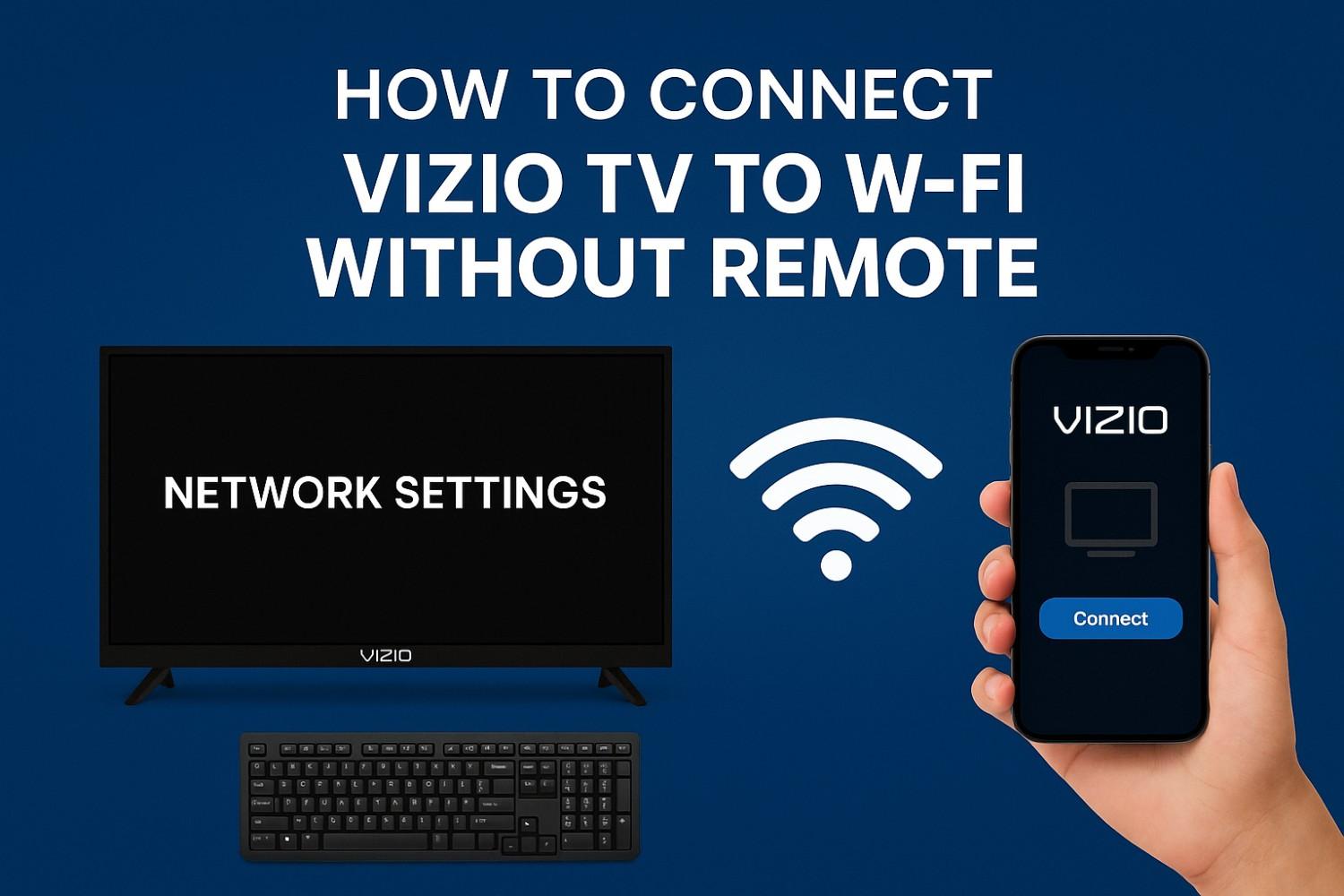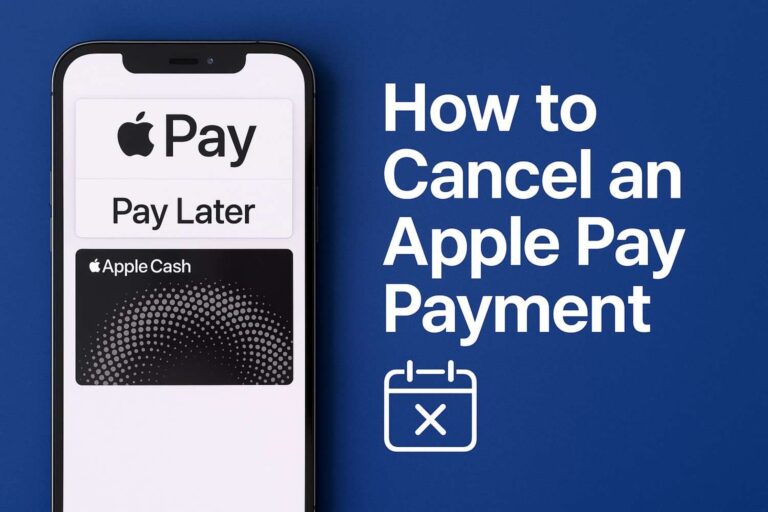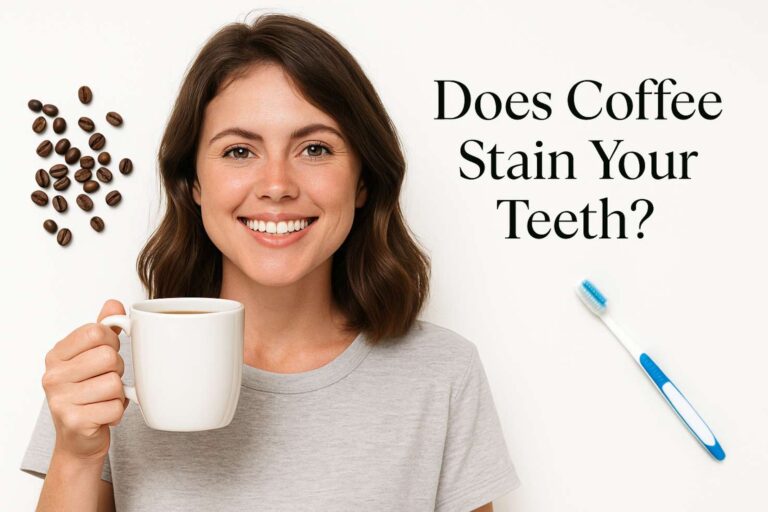If you’ve misplaced your Vizio remote or it stopped working right when you needed to stream your favorite show—don’t panic. I’ve been there too. The good news is, you can still connect your Vizio TV to Wi-Fi without a remote. In this guide, I’ll walk you through every working method, from using the Vizio SmartCast app to plugging in a USB keyboard. I’ll also share a quick comparison table, troubleshooting tips, and common FAQs so you can get back to watching without frustration.
Why You Might Need to Connect Without a Remote
Losing or damaging a remote is surprisingly common, especially with Smart TVs that rely on Wi-Fi connections for updates and streaming. If your Vizio TV has been reset, moved to a new location, or disconnected from the network, it won’t be able to reconnect to Wi-Fi automatically. Without internet access, you can’t use most of the SmartCast features. That’s why it’s worth knowing these workarounds—no remote required.
Method 1: How to Connect Vizio TV to Wi-Fi Without Remote Using SmartCast App
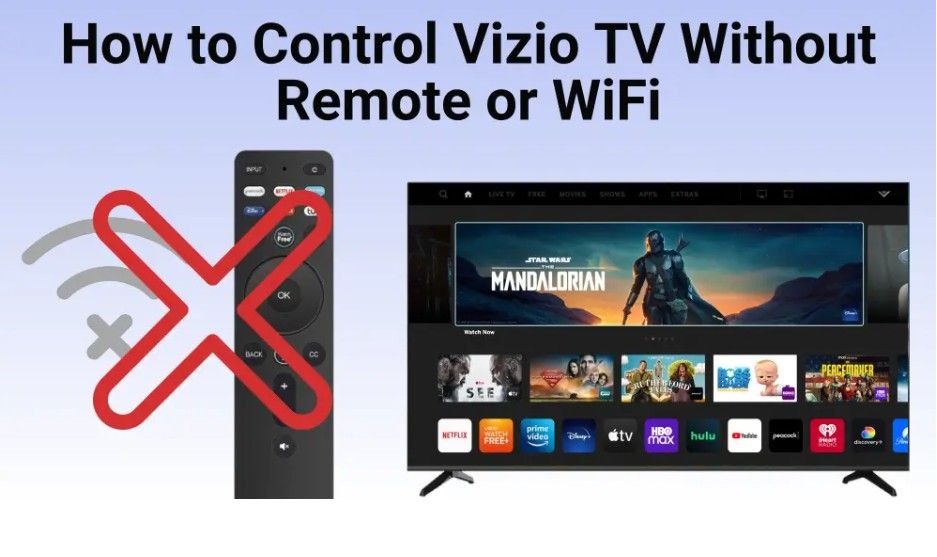
Image source: BoostVision
This is the most efficient and user-friendly method, and it works on almost all modern Vizio SmartCast TVs (models 2016 and newer).
Step 1: Connect the TV via Ethernet
Start by connecting your Vizio TV to your Wi-Fi router using an Ethernet cable. This step ensures the TV and your smartphone are on the same network, which makes pairing smoother.
Step 2: Download the Vizio SmartCast Mobile App
Go to the Google Play Store or Apple App Store and download the Vizio SmartCast Mobile app. It’s the official remote-control app developed by Vizio.
Step 3: Pair the App With Your TV
Open the app and select your TV from the list of available devices. A four-digit pairing code may appear on your TV screen—enter this into the app to connect. Once paired, your phone now acts as a fully functional remote.
Step 4: Navigate to Network Settings
Using your phone as the remote, go to Settings > Network > Wi-Fi. The app interface mirrors the TV controls, so it feels natural.
Step 5: Select Your Wi-Fi Network
Choose your home Wi-Fi network from the list and enter your password using your phone’s keyboard. This is faster and more convenient than using a physical remote.
Step 6: Disconnect the Ethernet (Optional)
Once your TV successfully connects to Wi-Fi, you can remove the Ethernet cable. Your TV will remain connected to your wireless network even after restarting.
Why this works:
The Vizio SmartCast app syncs directly over the network, allowing your smartphone to operate as a remote and complete Wi-Fi setup with ease.
Method 2: How to Connect Vizio TV to Wi-Fi Without Remote Using a USB Keyboard
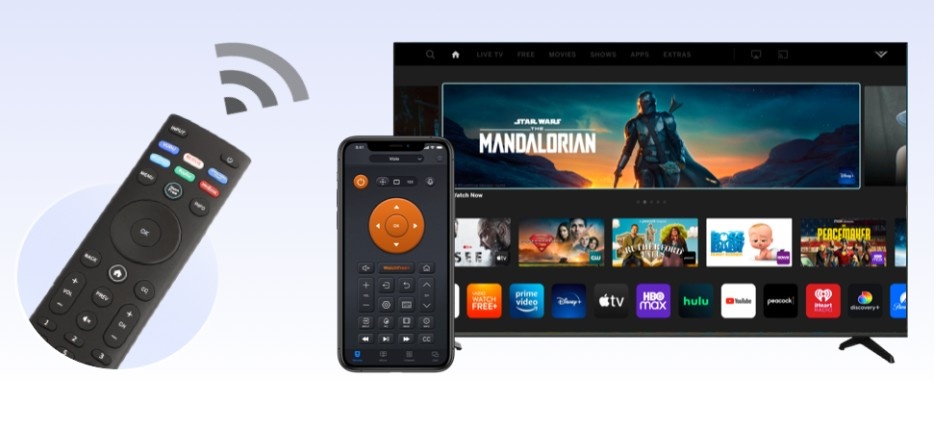 Image source: BoostVision
Image source: BoostVision
If the SmartCast app doesn’t detect your TV or you can’t connect via Ethernet, a USB keyboard can get the job done.
Step 1: Plug In a USB Keyboard
Connect a wired keyboard (or a wireless one with a USB receiver) to one of the TV’s USB ports. Most modern Vizio TVs support standard HID devices like keyboards and mice.
Step 2: Use the Keyboard to Open the Menu
Once the keyboard is connected, press the Enter or Menu key to bring up the on-screen menu. Use the arrow keys to navigate.
Step 3: Go to Network Settings
Navigate to Settings > Network > Wireless or Wi-Fi.
Step 4: Select and Join Your Network
Choose your Wi-Fi network from the list and type your password using the keyboard. Hit Enter to confirm.
Pro Tip: If you’re using a wireless keyboard with a touchpad, you can move the cursor to select options just like a mouse.
Method 3: Use Physical Buttons on the TV
Some Vizio TVs (especially older or basic models) include built-in physical buttons that can help you navigate. They’re usually located underneath the TV, on the side, or at the back.
Step 1: Locate the Buttons
Look for small labeled buttons such as Power, Volume, Input, or Menu. You may need to press and hold combinations like Input + Volume Down to access the menu.
Step 2: Access the Menu
If your TV allows it, use the side buttons to scroll through the menu until you reach Network Settings.
Step 3: Connect to Wi-Fi
Use the buttons to select your network and enter your password (if supported). This process can be tedious, but it’s worth trying if no other device is available.
Quick Comparison Table
| Method | Tools Needed | Difficulty Level | Connection Speed | Recommended For |
| SmartCast Mobile App | Smartphone + Ethernet cable | Easy | Fast | Most users with newer Smart TVs |
| USB Keyboard | Wired/Wireless USB keyboard | Moderate | Fast | Users without Ethernet or SmartCast app |
| Physical Buttons on TV | None | Hard | Slow | Backup option for older models |
Troubleshooting: When Your Vizio TV Won’t Connect to Wi-Fi
Even after following the steps, you might encounter issues. Here’s how to fix the most common problems:
1. TV Not Detected in SmartCast App
Ensure both your TV and phone are connected to the same network. Try restarting both devices. If that fails, connect the TV with Ethernet first to allow detection.
2. Wi-Fi Network Not Showing Up
This may happen if your router broadcasts only a 5GHz signal. Some Vizio models connect better to 2.4GHz bands, so enable that option on your router.
3. TV Says “Connected” But No Internet
Restart your router and TV. Unplug them for 30 seconds and plug them back in. If the issue persists, check for a firmware update once you regain access to the internet.
4. Keyboard Doesn’t Work
Not all keyboards are compatible with every model. Try using a basic wired USB keyboard or mouse instead of a wireless one.
Expert Tips for a Smoother Connection
 Image source: YouTube Tricks Tips Fix ·
Image source: YouTube Tricks Tips Fix ·
Keep the app updated: The SmartCast app receives frequent updates that improve pairing and control performance.
- Enable DHCP on your router: Vizio TVs rely on automatic IP assignment for stable connectivity.
- Label your Wi-Fi network: A unique SSID makes it easier to locate your network in the TV’s menu.
- Invest in a universal remote: If you frequently lose your Vizio remote, universal remotes (or SmartCast-enabled remotes) can be paired easily and prevent future hassles.
Frequently Asked Questions
1. Can I connect my Vizio TV to Wi-Fi without using Ethernet?
Yes. You can plug in a USB keyboard directly and use it to navigate the network settings. This method doesn’t require a wired Ethernet connection.
2. Does the SmartCast app work on all phones?
Absolutely. The Vizio SmartCast Mobile app is available for both iOS and Android devices. Just ensure your TV and phone share the same network during setup.
3. Will this method work on older non-SmartCast Vizio TVs?
For older models without SmartCast capability, the USB keyboard or physical button methods are your best options. The SmartCast app only works with SmartCast-enabled TVs (typically 2016 or newer).
4. Can I connect Bluetooth devices instead?
Unfortunately, you can’t use Bluetooth alone to establish Wi-Fi settings. Wi-Fi must be configured first before you can pair Bluetooth accessories.
5. What if I still can’t connect after trying everything?
If none of the methods work, perform a factory reset (using the physical buttons) and repeat the process. You can also contact Vizio Support for model-specific guidance.
Wrapping It Up: The Easy Way to Get Back Online
Learning how to connect Vizio TV to Wi-Fi without remote saves time, stress, and sometimes even money. Whether you use the SmartCast Mobile app, a USB keyboard, or the TV’s own buttons, these methods give you full control again without needing a replacement remote.
If you’re using a SmartCast model, the app is your quickest route—it’s simple, reliable, and gives you long-term control right from your phone. For older TVs, the USB keyboard method is a dependable fallback. Either way, within a few minutes, you’ll have your Vizio TV reconnected to Wi-Fi and ready for streaming again.