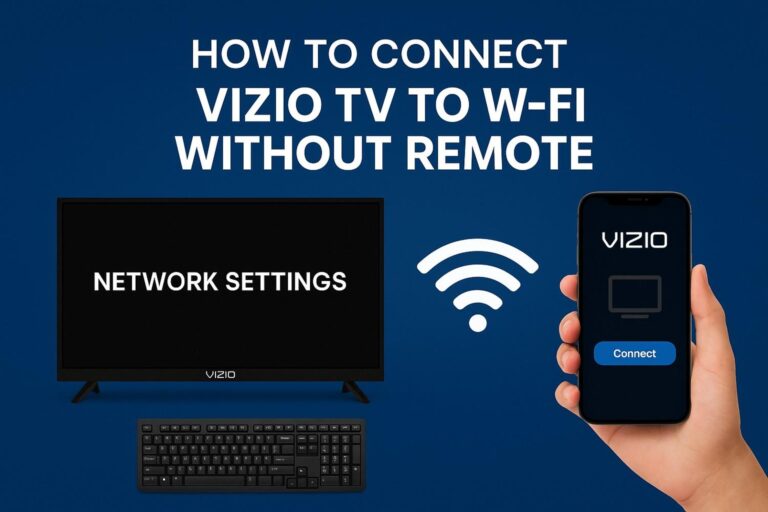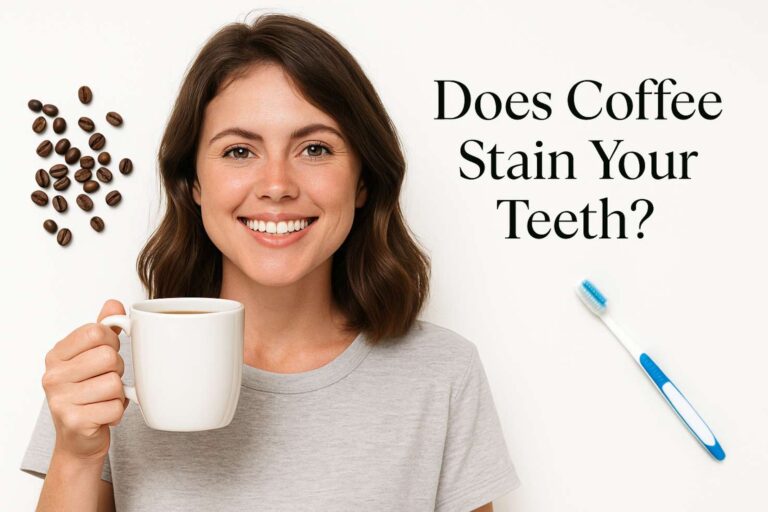Seeing your Hisense TV red light blinking can be alarming, especially when it refuses to power on. This indicator light often points to a power supply fault, mainboard problem, or firmware error. In some cases, though, it’s just a simple glitch that can be fixed in minutes. Let’s go through a clear sequence of troubleshooting steps — from easy resets to advanced checks — so you can pinpoint what’s wrong and get your screen glowing again.
Why Your Hisense TV Red Light Might Be Blinking
Most of the time, the blinking light means your TV has detected an internal fault and entered protection mode. The causes can range from unstable power and damaged cables to software or firmware issues. Less commonly, a connected HDMI device might be interfering with the TV’s normal startup sequence.
Before assuming the worst, try the simplest solutions first — many users have restored their TVs just by performing a proper power cycle or checking loose cables.
Start with These Simple Troubleshooting Steps

Perform a Complete Power Cycle
A soft reset is often enough to clear out temporary errors and restore functionality.
Unplug your TV’s power cord from the wall outlet (or power strip) and wait at least 60 seconds — some technicians recommend up to 10–15 minutes for a full discharge. While the TV is unplugged, press and hold the power button on the TV itself for about 15–20 seconds to drain any residual energy.
Afterward, plug the TV back directly into a working wall socket instead of a surge protector, then power it on using the physical button on the TV, not the remote.
Check All Cable Connections
Loose or damaged cables are a surprisingly common culprit. Make sure the power cord, HDMI cables, and other connectors are firmly seated on both ends. Disconnect all external devices such as game consoles, streaming sticks, or USB drives, leaving only the power cord connected. Then, power the TV on again.
If the blinking stops, reconnect your devices one at a time to identify which one may have been causing the issue.
Inspect the Power Source and Cables
Faulty outlets and worn cables can also lead to blinking red lights. Test the wall outlet by plugging in another appliance to see if it works normally. Examine the TV’s power cord for visible damage, fraying, or bent connectors. If the cord looks suspicious, replace it or contact Hisense for a compatible replacement.
Observe the Blink Pattern for Clues
Sometimes, the TV blinks in a specific sequence — for example, two blinks followed by a pause, or five blinks in a row. These blink codes can point toward certain component failures. For instance, five blinks often suggest a mainboard malfunction, while nineteen blinks may signal a faulty power board.
Write down the blink pattern before contacting Hisense support; it will help technicians diagnose the issue faster.
Advanced Fixes When the Basics Don’t Work
If your Hisense TV still refuses to power up after the initial steps, you may need to try deeper resets or visual inspections.

Do a Factory Reset Using the Physical Button
A factory reset can resolve firmware or software corruption. Locate the small recessed Reset button (usually near the input ports or headphone jack). Use a paperclip or a similar tool to press and hold the button for about 20 seconds until the TV shuts off and restarts.
Once it reboots, follow the on-screen setup prompts to reconfigure your TV. This process will erase saved settings and apps, but it often restores proper operation.
Test for Backlight Failure
If your TV’s red light keeps blinking but you can faintly see shapes or images on the screen when shining a flashlight against it, the backlight may have failed. Unfortunately, this isn’t something most people can fix at home. A professional repair or replacement of the LED backlight strips is typically required.
When It’s Time to Call for Professional Help
If all these steps fail, the problem likely lies in one of the internal boards — typically the power supply board or the mainboard. These components can fail due to voltage fluctuations, age, or manufacturing defects.
At this point, contact Hisense Customer Support or an authorized repair technician. Provide them with the blink pattern and the troubleshooting steps you’ve already tried. If your TV is still under warranty, Hisense may repair or replace it at no cost.
If the repair estimate is high and your TV is several years old, you might want to consider upgrading to a new model instead of investing heavily in repairs.
Frequently Asked Questions
1. Why is my Hisense TV blinking red and not turning on?
It usually means the TV has detected a power or firmware fault. Start by unplugging the TV for a minute, holding the power button for 20 seconds, and plugging it directly into a wall outlet.
2. Can HDMI devices cause the red light to blink?
Yes. Faulty HDMI connections or malfunctioning external devices can trigger protection mode. Disconnect all accessories and power the TV alone to test this.
3. How do I reset my Hisense TV if the screen stays black?
Find the small Reset button on the back or side panel and hold it for about 20 seconds using a paperclip. The TV will shut down and restart to factory settings.
4. Is a blinking red light ever normal?
A single steady red light means the TV is in standby mode, which is normal. However, repeated blinking indicates a system or hardware fault that needs attention.
Final Thoughts
When you see your Hisense TV red light blinking, it’s your TV’s way of alerting you to an issue — but not necessarily a fatal one. Start with a full power cycle, verify your connections, and reset the software before assuming the worst. If nothing helps, document the blink pattern and reach out to Hisense or a certified technician. With the right sequence of checks, you’ll often find the fix is simpler (and cheaper) than you think.