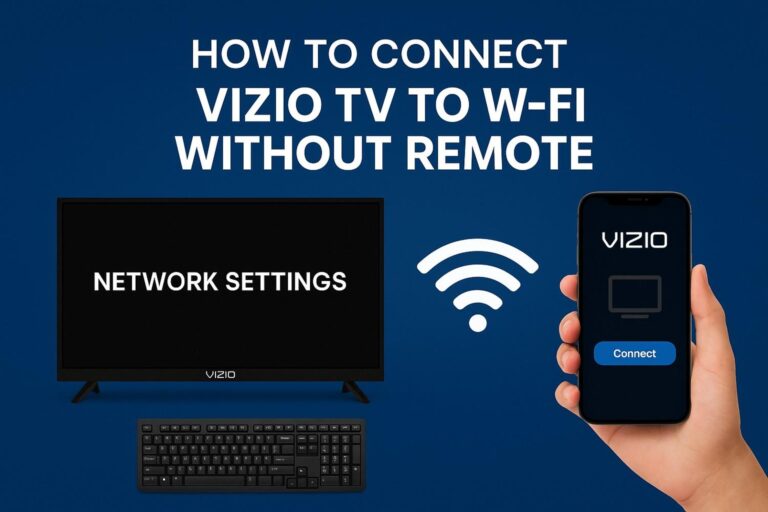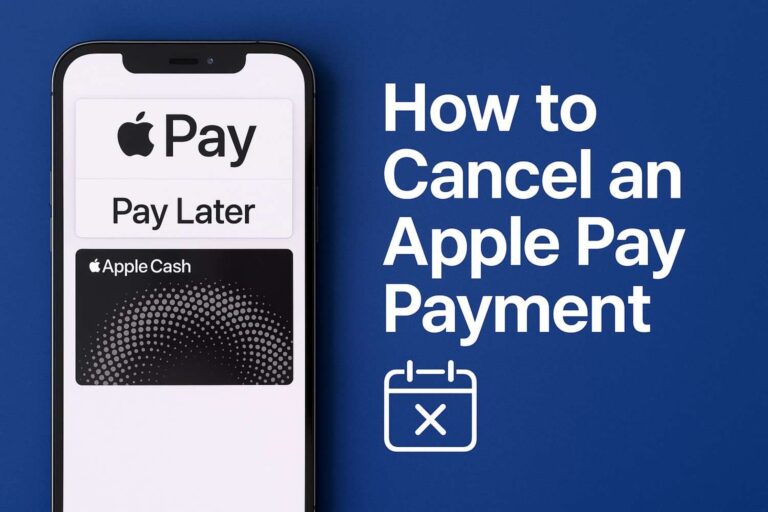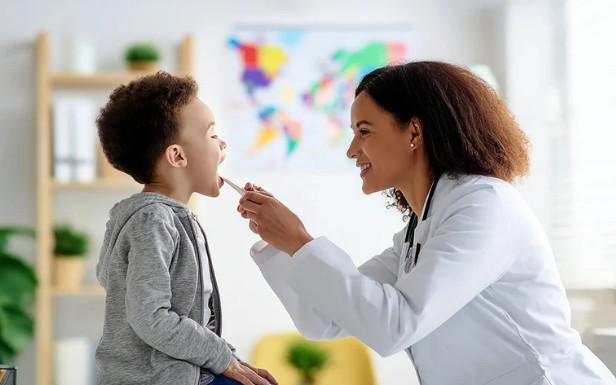Getting your Hisense smart TV connected to WiFi when you don’t have the remote can seem like a puzzle—but it doesn’t have to be. Whether the remote is lost, broken, or simply not handy, there are several reliable ways to get your TV online and streaming. With a few creative alternatives like a USB keyboard, Ethernet cable, or even your smartphone, you can still take full control of your Hisense TV’s settings. The key is knowing which method fits your situation best and how to use it effectively. Below, I’ll walk you through each option step by step, highlight the pros and cons, and answer common questions to make the process as smooth as possible.
Why this matters
Connecting your Hisense TV to WiFi unlocks the full range of smart-features: streaming apps, software updates, voice control, and remote-app support. But when you don’t have a remote, the default path (Settings → Network → Wireless) is harder. Knowing how to connect Hisense TV to WiFi without a remote ensures you’re still in control.
Method 1: Use a USB Keyboard or Mouse

Many Hisense smart TVs include one or more USB ports and support plug-and-play keyboards or mice. This is often the quickest way to navigate menus without a remote.
- Power on the Hisense TV.
- Plug a wired USB keyboard (or a USB mouse) into the TV’s USB port.
- Use the keyboard arrows (or mouse) to navigate: go to Settings → Network (or Network & Internet) → Wireless.
- Select your WiFi network, input the password, then confirm Connect.
Why it works: The USB device acts as an input so you can control the on-screen keyboard. Support for this method is confirmed in user reports.
Limitations: On very basic models you might still struggle with the on-screen keyboard or there may be no full navigation support.
Method 2: Use an Ethernet Cable First
If your TV has a LAN (Ethernet) port, you can bypass WiFi setup initially and still get internet access—and then switch to WiFi later via a mobile app or remote-app.
- Locate the Ethernet port on the back of the Hisense TV.
- Plug one end of a standard router-to-TV Ethernet cable into the router and the other into the TV’s LAN port.
- The TV should detect the wired connection and go online automatically.
- Once connected, install the Hisense remote app (see next method) or navigate the Settings to switch from wired to wireless.
Why it works: This method doesn’t require navigating WiFi menus immediately and gets your TV connected. One Reddit user reported success this way:
Plugged in an Ethernet cable… then used the Roku app on my phone as a remote.
Limitations: You’re wired instead of wireless (which may not be ideal if the router is far away). Also you may still need a way to access menus for switching to WiFi.
Method 3: Use a Smartphone App (After Connection)

Once your TV is online (either via Ethernet or via USB keyboard input), you can use a mobile app to navigate menus and connect to WiFi.
- On your smartphone, install the official Hisense remote app (for example “RemoteNOW” or “VIDAA Smart TV” depending on model).
- Ensure the smartphone and TV are on the same network (wired or wireless).
- Open the app and follow the on-screen pairing process (you may see a PIN displayed on the TV and must enter it on the phone).
- Use the app’s navigation to go to Settings → Network → Wireless, select your WiFi network, enter the password, and connect.
Why it works: The remote app mimics the physical remote and allows full menu access once your TV is online.
Limitations: The smartphone app only works if the TV is already connected to a network (wired or previously WiFi). If it’s completely offline and you can’t navigate menus, you’ll need one of the other methods first.
Method 4: Use Physical Buttons on the TV (Limited)

Some Hisense TVs include physical control buttons (on the side or back) including power, volume, input and occasionally menu-navigation. This may help you navigate to the WiFi screen—but this method is often limited.
- Power on the TV using the physical button.
- Use the “Menu” or “Settings” button (if present) to access network settings.
- Navigate using volume or input buttons to select Network → Wireless, then choose your WiFi network and enter password.
Why it works: It may function on older or higher-end models that include full navigation buttons.
Limitations: Many modern TVs have minimal buttons (e.g., only power) and no way to input text or navigate far. One expert advising users said: “Without a remote… not possible on models with only the power button.”
Comparison Table: Methods at a Glance
| Method | Ease | Requires Extra Device | Best When… | Drawbacks |
| USB Keyboard/Mouse | High | Wired USB keyboard/mouse | You have USB-ports and can plug in quickly | Requires text input; may still need some arrows |
| Ethernet Cable | High | Standard Ethernet cable | You just want basic internet access | Wired; may still require menu access for WiFi switch |
| Smartphone App | Medium | Smartphone + compatible app | TV already has network access | Doesn’t work if TV is fully offline |
| Physical Buttons on TV | Low-Medium | None | TV has full menu/navigation buttons | Rarely works for entering text; many TVs limited buttons |
Step-by-Step: Recommended Order

- Check USB ports on your TV. If you have a keyboard/mouse you can plug in, start with Method 1.
- If USB input isn’t possible or practical, use an Ethernet cable (Method 2) to get the TV online.
- Once online, install the Hisense remote app on your phone and connect to WiFi (Method 3).
- If none of the above are viable and your TV has physical navigation buttons, try Method 4—but be prepared that it may not work.
- If all else fails, buy a replacement remote (universal or brand-specific) and use that to complete the WiFi setup.
Frequently Asked Questions
1. Will all Hisense TVs support USB keyboard or mouse input?
Most modern Hisense smart TVs do support USB input devices for navigation, but the level of support varies by model. Some entry-level models may not recognize full keyboards for menu navigation.
2. Can I use the smartphone remote app if my TV isn’t connected to the internet at all?
Usually not. The app requires the TV to be on the same network (wired or wireless) as your smartphone. Thus you’ll first need one of the other methods to connect the TV to a network.
3. What if my TV has no buttons except power and no USB ports?
If your model is extremely minimal (only power button, no USB, no menu buttons), then the only reliable option may be to buy a universal or Hisense-branded replacement remote and use that to access WiFi setup.
4. Is a wired Ethernet connection just a workaround? Can I switch back to WiFi later?
Yes. Connecting via Ethernet gets your TV online immediately and lets you install the remote-app or access settings. Once connected you can switch to WiFi via Settings → Network, then disconnect the Ethernet if you prefer wireless.
5. Does the model number of my Hisense TV matter for these methods?
Yes—model number matters because input ports, navigation buttons and supported apps vary. If you run into difficulties, check the model printed on the TV’s back panel and refer to the Hisense support site or user manual.
Final Thoughts
Even without the original remote in hand, you’re not locked out of getting your Hisense TV connected to WiFi. Among the methods described, the easiest path is often: plug in a USB keyboard/mouse to navigate → connect via Ethernet if needed → then use the smartphone app to switch to WiFi. The key is to pick the method that matches the ports and controls your particular TV model offers.
Once online, you’ll regain full access to streaming apps, updates and smart features—so you can get back to watching what you love without frustration. If you hit any roadblocks, just check for your model number and evaluate which of the four methods above works best.
Here’s to a smooth setup and uninterrupted streaming.
Feel free to let me know if you’d like a model-specific walkthrough (for example for Hisense Roku TV vs Hisense VIDAA TV) or help picking a compatible universal remote.