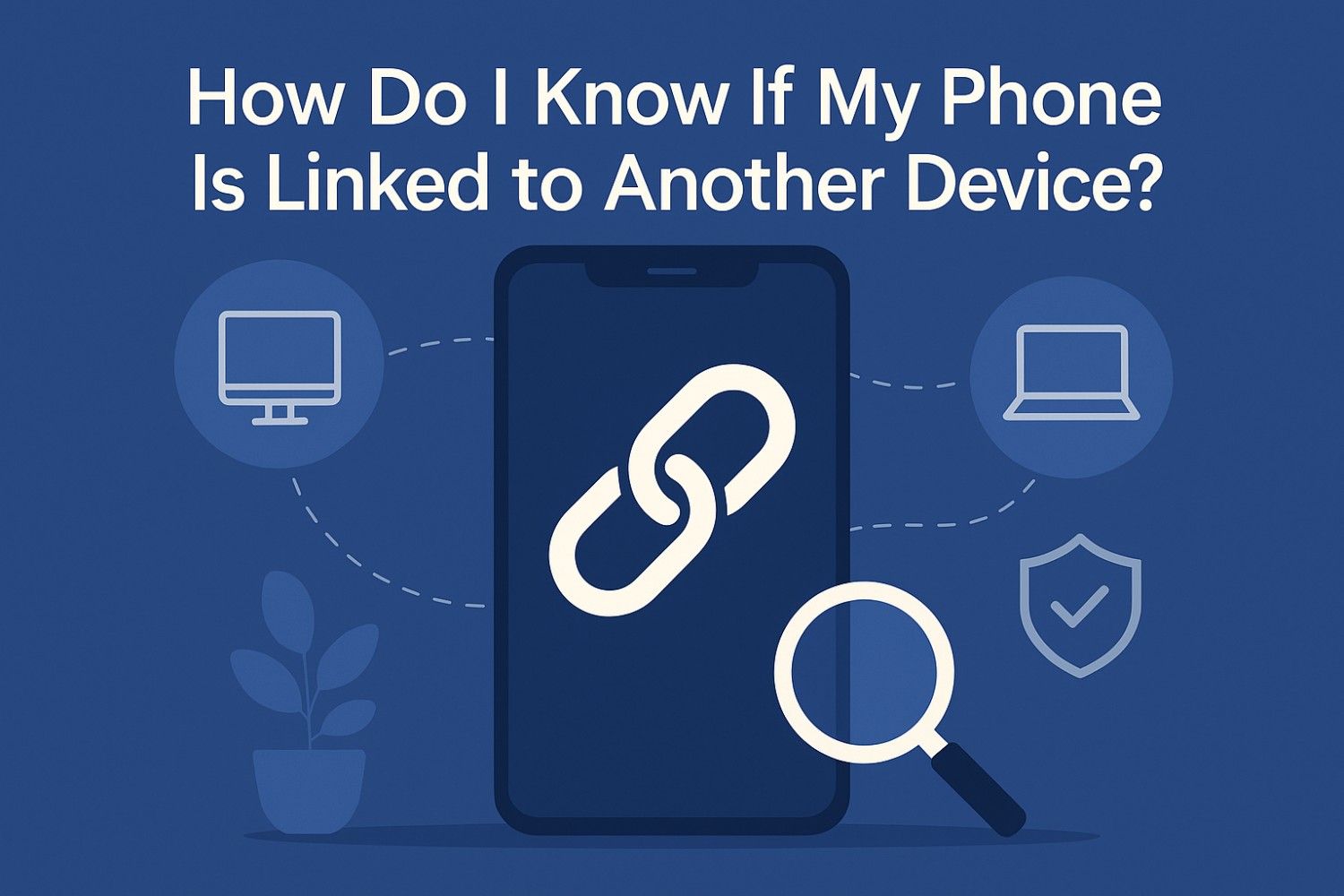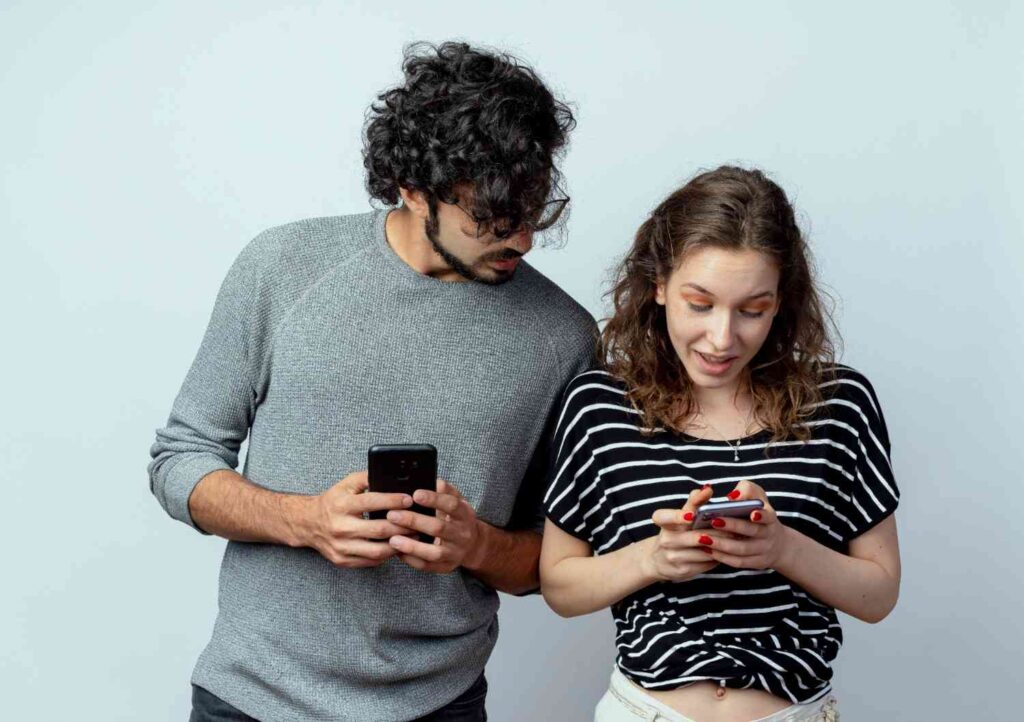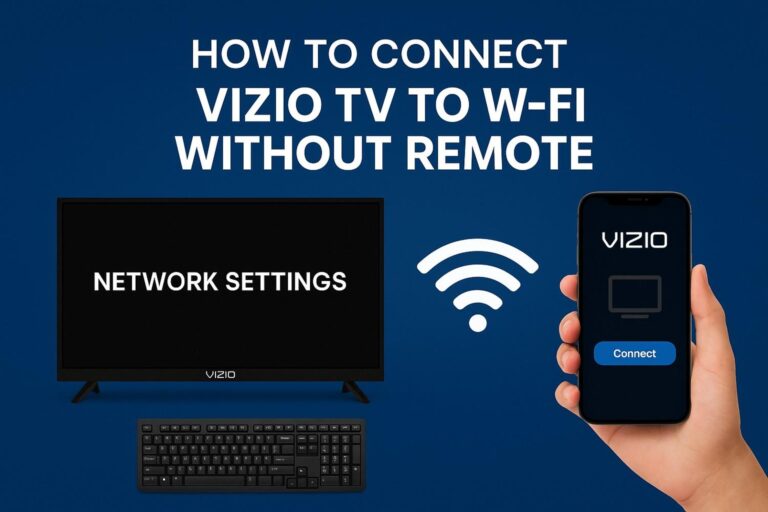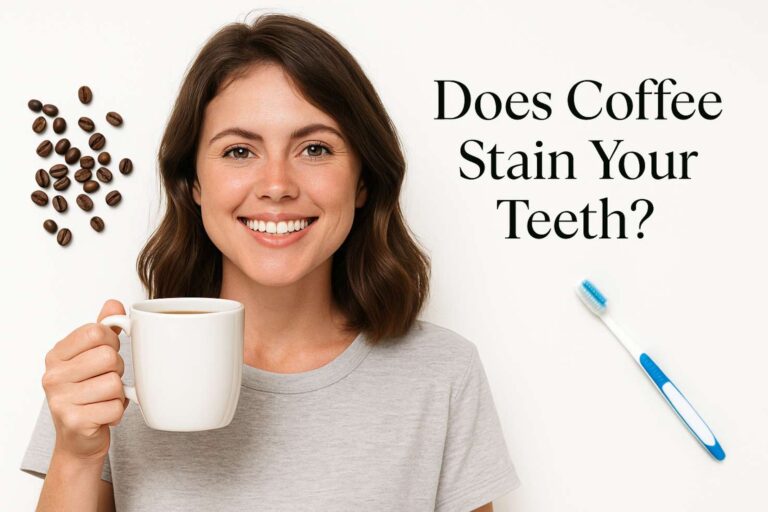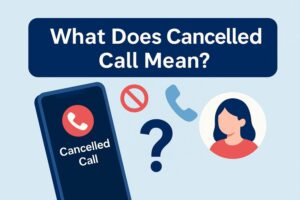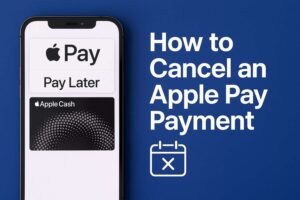If you’ve ever wondered, “how do I know if my phone is linked to another device?”, you’re really asking whether your accounts, apps, or Bluetooth connections are active somewhere else—and how to see (and stop) that. Below is a simple, fact-checked checklist for iPhone and Android that shows you where to look, what “linked” can mean, and how to unlink anything you don’t recognize.
What does “linked to another device” actually mean?
“Linked” can cover a few different situations:
- Your account is signed in on another device (Google Account, Apple ID, etc.).
Why it matters: Someone with that access can see backups, email, photos, or app data. Check your device lists in your Apple ID or Google Account dashboard. - A messaging app is linked to a web/desktop client (e.g., WhatsApp Web, Signal Desktop, Telegram on multiple devices).
Why it matters: Linked sessions can mirror your messages elsewhere. Review and sign out unknown sessions. - Your phone is paired via Bluetooth (headphones, cars, speakers, trackers).
Why it matters: Usually harmless, but it reveals recent pairings. Audit paired devices in Settings. - Your device has a management/profile installed (iPhone configuration profiles; Android device admin).
Why it matters: Profiles/admin rights can push settings or control features—legit for work/school, risky if unknown.
iPhone: Quick checks to spot linked devices & sessions
1) See where your Apple ID is signed in
On iPhone, go to Settings > [your name] and scroll to view the list of devices signed in with your Apple ID. Tap any device to see details, and remove anything you don’t recognize.
2) Review linked devices for Apple media apps (if applicable)
On a Mac or PC (Apple Music/TV), go to Account > Account Settings > Manage Linked Devices to remove old devices that have access to purchased content.
3) Check for configuration profiles or device management
Go to Settings > General > VPN & Device Management. If you see a profile you don’t recognize, select it and Remove Profile (you may need your passcode). If no profiles appear, none are installed.
4) Audit message/linking inside apps you use
- WhatsApp: WhatsApp Settings > Linked Devices → review and Log out any unknown sessions.
- Signal: Settings > Linked devices → remove unknown entries.
- Telegram: Settings > Privacy & Security > Active Sessions → terminate unfamiliar sessions.
Android: Quick checks to spot linked devices & sessions
1) See where your Google Account is signed in
Visit myaccount.google.com → Security → Your devices → Manage all devices. You’ll see devices where your Google Account is (or was recently) signed in. Sign out of devices you don’t own.
2) Review Bluetooth pairings
Open Settings > Bluetooth to see Paired devices. Remove anything you don’t recognize.
3) Check for apps with elevated device control (Device Admin)
Some enterprise tools (legitimate) and a few malicious apps request Device Admin privileges. In Settings > Apps > Special access > Device admin apps, review and disable anything suspicious, then uninstall it.
4) Audit message/linking inside apps
- WhatsApp: More (⋮) > Linked devices → unlink unknown sessions.
- Signal & Telegram: Open Settings → Linked devices / Active sessions and remove unknown entries.
How do I know if my phone is linked to another device? (Fast checklist)
- Apple ID / Google Account device list: Remove anything you don’t recognize.
- Messaging apps’ linked sessions: WhatsApp/Signal/Telegram → unlink extras.
- Bluetooth paired devices: Delete unfamiliar pairings.
- Device management/profiles (iPhone) or Device Admin (Android): Remove unknown profiles/admins.
Pro tip: If you suspect stealthy monitoring (stalkerware), look for strange behavior (battery drain, unknown apps/permissions), then secure accounts, update your OS, and consider a trusted security scan. The EFF’s Surveillance Self-Defense and WIRED’s guide to checking for stalkerware are excellent, practical resources.
Secure it right now (best-practice moves)
- Change your Apple ID/Google password and sign out of all sessions you don’t recognize. Enable two-factor authentication (2FA) everywhere.
- Update iOS/Android and app updates (patches close known holes).
- Review app permissions; remove anything excessive or not needed. (Play Protect and mobile security tools can help surface risky apps.)
- Turn off web/desktop links when not in use (e.g., WhatsApp Web).
Frequently Asked Questions
1. How can I quickly tell if someone else logged into my Google or Apple account?
Check your Google Account > Security > Your devices or iPhone Settings > [your name] to see devices currently (or recently) signed in. Remove anything unfamiliar and change your password with 2FA on.
2. Can iPhone configuration profiles mean my phone is monitored?
Profiles are common for work/school, but an unknown profile is a red flag. See Settings > General > VPN & Device Management; remove profiles you don’t recognize. If none appear, you don’t have any.
3. Is WhatsApp Web or Signal Desktop safe?
Yes—if you recognize the linked device. Periodically review Linked devices/Active sessions and log out of anything you don’t recognize. Enable biometric/PIN confirmations when linking.
4. What should I do if I see an unfamiliar device but can’t remove it?
Immediately change your account password, turn on 2FA, and then remove the device from your account’s device list. If it persists, contact Apple/Google support and run a reputable security scan.
Conclusion: The simple way to answer “how do I know if my phone is linked to another device”
To confidently answer how do I know if my phone is linked to another device, check your account device lists (Apple ID/Google), your messaging apps’ linked sessions, your Bluetooth pairings, and any profiles/device-admin settings. Unlink or remove anything suspicious, change your passwords, and enable 2FA. With these checks, you can quickly spot—and stop—unwanted links.